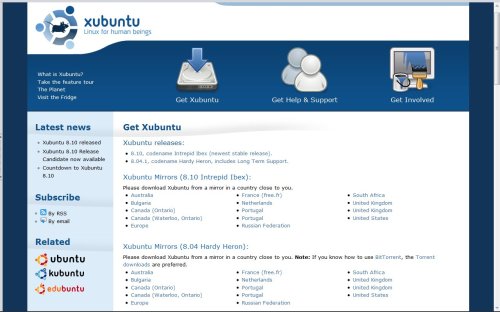Now that we have the operating system all nice and loaded up (see part 1) it’s time for us to take a look at the different software available for turning your old laptop into an Xubuntu netbook.
Now that we have the operating system all nice and loaded up (see part 1) it’s time for us to take a look at the different software available for turning your old laptop into an Xubuntu netbook.
Pre-Installed
The default Xubuntu install has a number of programs pre-loaded onto the OS to get you started. These include many of the average web users familiarities such as Firefox 3 and Thunderbird e-mail client. There are also a couple of other programs such as Abiword for word processing, GIMP for image editing and Pidgin for IM.
These are all very good programs, but lets take a look at some of the other software out there to do your various everyday tasks that new Linux users may not of heard of.
Installing Software
There are two different ways that any new Linux users should know about, one is Add/Remove applications and one is through the Terminal. Both are equally as good, but you should know both ways.
Add/Remove: this is the simplest option for many ex-windows users. Simply go to:
Applications –> System –> Add/Remove Programs
A window will pop-up giving you a whole library of applications that are ready to install on your computer. Simply search for the application you want, or look through the categories till you find what your looking for and then hit the big install button, it couldn’t be simpler.
Terminal: The terminal is a very new and strange thing to new Linux users, but sometimes it is the best way to get things done. It is my personal preference as the Add/Remove programs menu runs a bit slow on my old laptop and the terminal keeps it to a minimum.
To run the terminal simply go to:
Applications–> Accessories–> Terminal
You will then get a big black window open up with the text
username@computername:~$
to install any new program simply type:
sudo apt-get install nameofprogram
you will then be prompted to enter the administrator password, type it in and hit enter. And that’s all there is to it, the program your after will then be found and installed on your computer. Just look around in the relevant applications menu until you find it.
Now, as promised lets have a look at the sort of programs available to perform all the different jobs that you could want:
Web Browsing
As standard, Firefox 3 comes pre-installed with the operating system. This has always been one of may favorite browsers for a long time. But on the older laptop sometimes it can run just a little bit too slowly for my taste so i often find my self substituting it for Midori.
Midori is pretty much your average web browser. No special bells or whistles attached just simple browsing where you want to go. The reason i like it so much is not because of its simplicity, but because of the fact that it goes like a bullet, even on older machines.
Blog Editing
If like me you just so happen to be a blogger, you may want to try a desktop blog editor rather than online editing. This allows you to save posts directly to your desktop and can let the older technology run a bit faster due to not having to load up a editing interface such as WordPress has.
 The best one that i have found (and regularly use) is BloGTK. Again not to much in the way of advanced features, but it gets the job done pretty well. It provides support for most modern blogging platforms (Blogger, WordPress, Movable type etc.). You can select which categories are relevant to your post, add tags, perform basic editing, import posts from online etc. Simple and well rounded.
The best one that i have found (and regularly use) is BloGTK. Again not to much in the way of advanced features, but it gets the job done pretty well. It provides support for most modern blogging platforms (Blogger, WordPress, Movable type etc.). You can select which categories are relevant to your post, add tags, perform basic editing, import posts from online etc. Simple and well rounded.
Office Equipment
Xubuntu comes preloaded with just a basic word editor called Abiword. While this is all very good im much rather prefer the very popular Open Office suite.
Open Office provides most of the tools that you would expect to find in Microsoft’s Office suite. The Open Office includes a word processor, spreadsheet editor, presentation creator, database, drawing pad and calculator all rolled into one package. The best thing is for new users is that i looks very much like Microsoft Office but is only a small proportion of the file size and is free of course!
The other good thing about Open Office is that it is compatible with loads of different file types including just every version of Microsoft word. Just click “save as” and select the file type.
BitTorrent
I’m not a big BitTorrent user, but if you are then i would recommend Azureus/Vuze. I haven’t used it too much on Linux, but on Windows it provides excellent support for finding, tracking and downloading content form various torrent sites.
Development
 This really depends on what type of language you are trying to program in but my preference has always been towards the Netbeans IDE from java. I provides some additional support for other languages also so check it out, but otherwise very functional and well rounded.
This really depends on what type of language you are trying to program in but my preference has always been towards the Netbeans IDE from java. I provides some additional support for other languages also so check it out, but otherwise very functional and well rounded.
If web development is what your after then id certainly suggest the Bluefish editor. Its not exactly an extensive tool like Dreamweaver but i think its miles ahead of Frontpage, but make your own opinion.
And If You Still Really Need Something From Windows…
…use Wine. is an excellent little program that allows for compatibility with many different Windows programs. Of course its not possible to get every program from Windows on to Linux, as a lot of programs have different dependencies outside of Wines control. But hey, nothing perfect and it just gives you a few more options to work with. So please don’t say nothings compatible with Linux.
So there you have it, enjoy life on Linux with your new (or should i say old) Laptop updated to breath new life into it. It’s never going to be as good as actually going out and buying a netbook, but i found that if you have a small, old laptop it more than suffices for those on a budget. If you still need advice on more applications for Xubuntu i would suggest http://linuxappfinder.com/ or have a browse through the library in Add/Remove.
And if your a new user and your having problems adjusting to Linux try one of these forums with your query, they helped me a lot in the beginning:
http://www.linuxforums.org/
http://www.linuxquestions.org/
 I recently needed an new monitor for my desktop computer but your average PC World charges well over the price that i can afford on my income. However i have managed to solve this problem (as usual) with technology.
I recently needed an new monitor for my desktop computer but your average PC World charges well over the price that i can afford on my income. However i have managed to solve this problem (as usual) with technology.![Reblog this post [with Zemanta]](https://i0.wp.com/img.zemanta.com/reblog_e.png)









 Do you remember the day that Firefox 3 was released? And how a fair few people (including myself) had problems trying to get through to the servers? Well i finally managed to get through due to a direct link posted on Twitter. And now Twitter (or rather
Do you remember the day that Firefox 3 was released? And how a fair few people (including myself) had problems trying to get through to the servers? Well i finally managed to get through due to a direct link posted on Twitter. And now Twitter (or rather